Patient Payments in Medisoft
There are two ways to enter patient payments in Medisoft; Directly in Transaction Entry, or via Deposit entry. First let’s take a look at entering patient payments via Transaction Entry.
Access Transaction Entry via the Activities menu. Select a patient Chart, and if there are multiple Cases, select the one to which you need to apply a payment, otherwise it will default to the only or latest case.

Patient payments are entered in the lower half of the screen, under the “Payments, Adjustments, and Comments” section. Click the New button to start an entry.

A new line will appear, and the date will default to today, unless you’ve set a different program date. Enter or select a Pay/Adj Code. Next select Who Paid (Guarantor). Optionally; Enter a Description. This can be a note, a reference number, etc. The Provider code will default, but you can make changes if necessary. Enter the payment Amount. Optionally; Enter a Check Number. The system will keep track of the Unapplied amount if any.

Click Apply to allocate the payment to charges. Enter the payment for any date/procedure being paid, under the “This Payment” column. You may split a payment among several date/procedures. Click Close when finished. Back at the “Transaction Entry” window, click Save Transactions when finished.
Next, lets look at entering Patient payments via “Deposit Entry”. Go to Activities, then Enter Deposits/Payments.

Click New to make an entry. The Deposit Date will default to today, unless if you’ve set another program date, and you can change this as needed. Set the Payor Type to “Patient”. Set the Payment Method to reflect the patient’s payment method. If this is a “Check” payment, enter the Check Number. Optionally; Enter a Description/Bank No., this can be a note, Reference Number, etc. Enter the Payment Amount. Select the Patient Chart Number. If the Payment Code, Adjustment Code, and Copayment Code do not auto-populate, select the appropriate codes. Click Save when finished.

Select the deposit (payment), and click Apply.

The patient should already be selected. If you do not see the charge being paid, try checking/un-checking the two “Show…” options in the top-right corner. Enter the amount being paid to each date/procedure under the Payment column. Optionally; Enter any Adjustments if applicable. Also make note of the options near the bottom of the screen, and make any selections/de-selections as desired, before clicking Save Payments/Adjustments. Click Close when finished.