As a non-certified product produced by a developer of certified health IT, Medisoft v25 is complying with the Information Blocking requirements of the 21st Century CURES Act by the compliance date of April 5, 2021 with a new report: CURES Patient Demographics.
Under the CURES Act, practices may not restrict access, exchange, or use of electronic health information (EHI).
To comply with the Information Blocking requirements the user/practice must be able to export/ report certain required information in a format to be used by the requesting patient. The export/ report does not have to include all elements in one export/report but can be comprised of multiple exports/reports.
For additional information on USCDI Data Elements and Data Classes refer to the following website, which is updated to July 2020: https://www.healthit.gov/isa/sites/isa/files/2020-10/USCDI-Version-1-July-2020-Errata-
Final_0.pdf
Frequent updates may be issued, so be sure to look beyond this link for the most current information.
To comply with the Provenance element, the export/report must include a date and time stamp of the entity or facility producing the export/report as the source of information.
New menu option (Medisoft)
There is a new menu option on the Open Report list under the Custom Report List option of the Reports menu: CURES Patient Demographics.

New menu option (Office Hours)
There is a new option on the Open Report list under the Custom Report List option of the Reports menu: CURES Patient Demographics.

The following information for this new report applies to both Medisoft and Office Hours.
New Data Selection Questions screen
There is a new Data Selection Questions screen. Use this screen to select the patient.

How to run the Cures Procedure Report
- From the Open Report screen in either Medisoft or Office Hours, select the CURES Patient Demographics report.
- Click the OK button. The Print Report Where? screen opens.
- Select an option and click Start. The CURES Patient Demographics: Data Selection Questions screen opens.
- Select the patient.
- Click the OK button. The report appears on screen or is printed.
Note: eMDs recommends that you print this report. Do not export it.