01. To add a new Facility, or edit an existing
record, go to LISTS then FACILITIES.

02. If you want to edit an existing record,
highlight it then click EDIT. Otherwise
click NEW to create a new entry.

03. Starting from the top, first create a
CODE. This will be a short
five-character identifier for the facility.
For example, if the facility’s name is “Generic Medical Facility” you
could enter GMF, or GM, or GENER for the code.
You can also leave the field blank, in which case the program will
create a code for you.
04. Next enter the facility NAME, STREET address,
CITY, STATE, and ZIP CODE. Also note for
5010 you must enter the full 9-digit zip code.
If this is not entered and the facility is listed on a claim it will
reject.
05. Next enter any contact information you would
like in the PHONE, EXTENSION, FAX, CELL PHONE, OFFICE, CONTACT, and or EMAIL
fields.
06. Do not enter anything in the EXTRA 1 or EXTRA
2 fields unless advised to.
07. The PURCHASED SERVICES check-box is for
electronic claims (via RelayHealth only).
Place a
check-mark in this box if the practice purchases services from this facility.
08. Now click on the FACILITY IDs tab.

09. Like the Practice IDs grid mentioned earlier (pages 4-5), and the Provider IDs grid (pages 15-16), and the Referring Provider IDs grid (pages 17-18), this grid allows you to setup rules for how the program populates ID fields like 17a and 17b. In each facility’s record you will need at least one line.
10. You can add a line by clicking NEW.

11. In this screen place a check mark in the SEND
FACILITY ON CLAIM box, and select “77 – Service Location”.
12. Next enter the NATIONAL PROVIDER ID for the
facility.
13. Click OK then SAVE when finished.
14. If a particular insurance carrier wants different IDs than what was setup in the first entry, you can add another entry making sure to select that INSURANCE CARRIER. Any specific entries where an Insurance Carrier, or Insurance Class are selected will over-ride the “all, all, all” entry. An example of this can be seen on the previous page. In that example, the second line will take precedence over the first line when the insurance claim being printed or sent electronically is MCR. Note, you may have to come back to this section if the insurance carriers have not yet been added to Medisoft. Also note the LEGACY IDENTIFIER 1 field populates box 32b.
15. Click OK then SAVE when finished.