Medisoft Mobile has several enhancements in 3.2 With Medisoft mobile you can access patient information, schedule appointments and enter new charges.
Updated Name Display
The patient’s middle initial is now visible on the patient card.

Case Number/Description
In addition, the case Number and Description now appears on the patient card.

New Information
The Secondary insurance, Tertiary Insurance, Policy Number, and Diagnosis Codes (from the case) now appear on the patient card.In addition, you can see diagnosis codes from the case and the patient’s balance.

When you tap the balance on the screen, you can see a quick balance.

If a patient has one guarantor for all cases, the Guarantor balance will display the Total remainder balance for all cases with that guarantor (as in F11 Guarantor Remainder total), when displaying the patient card for 1) the patient, and 2) the guarantor (if the guarantor is a patient).
If a patient has more than one guarantor on different cases: Medisoft uses the Case Default Program Option to determine the Guarantor Balance shown. Medisoft looks to the Program Option and finds the case that meets the Program Option, and then finds the Guarantor on that case AND any other cases with that same guarantor, and finally totals the remainder balance for all the cases with that Guarantor.
Case
You can now select a case when creating an appointment in Medisoft Mobile.
This feature is available only in Medisoft Mobile 3.2 and newer. Users on earlier versions will see the field but be unable to select a case.
Updated Appointment Screen
New field
There is a new Case field on the Appointment screen. Use this to select a case for the patient’s appointment. The default value is the newest case.

You can select a closed case as well since you can select a closed case for an appointment in Medisoft core.

The Show closed cases toggle button will be off unless you are in a screen where a closed case had been previously selected. Note: This is NOT a required field.
In addition, you can see the case on the Charges screen and the Review Charges screen.

Updated Schedule Appointment Screen
New button
There is a new button: View Month. Click this button to view the schedule in a month format.

New View Month Screen
When you click the View Month button, the Month View opens. On this screen, you can select a day to use for new appointments.

Editing Appointments
You can now edit an existing single appointment using Medisoft mobile. To do so, tap the appointment you want to edit and then tap Edit at the bottom of the screen. Once you have made your changes, tap Save
Users on earlier versions of the mobile app will see the Edit and Delete buttons but they will be inactive.

Charges
Updated Facility display
You can now see the Facility Code on the Charges screen, Review Charges screen, and the Facility select screen. This will help you select the correct facility when several facilities have the same name.

New Phone Dialer
You can now call a patient using the Medisoft Mobile app. You can launch the phone dialer from three screens:
• Appointments
• Charges
• Review Charges
Note: this feature is available only on iPhone.
Updated Appointments screen
You can now launch the phone dialer from this screen.

Updated Charges Screen
You can now launch the phone dialer from the Charges screen.

Updated Review Charges Screen
You can now launch the phone dialer from the Review Charges screen.

New Phone Dialer screen
The Phone Dialer screen is launched when you tap the phone icon on the Appointments, Charges, or Review Charges screen. Tap the phone number to make a call to the selected patient.