Transaction documentation now includes 3 note fields instead of 1! Users can enter notes into separate internal, statement, and other note fields. Don’t worry, your existing notes are automatically moved to the new note format
when you upgrade. Statement and internal notes are also available in Remittance posting with Auto-Assign statement notes or the free text entry feature options so that you can enter notes without leaving the Revenue Manager workflow. In this way, patients can have the information they need on their
statements. Several changes have been made to Medisoft for this feature.
Updated Transaction Documentation Screen

Assign Notes button
• User can select a pre‐built statement message, or
• Free text the statement note


Auto‐assign statement note based on remittance codes
• User can enter statement & internal notes with remittance
• auto‐assign statement message setup,
• Free text entry for an internal note or statement note

New fields
There are new fields on this screen:
- Transaction Note: Use this for an internal note
- Statement Note: Use this for a note that will go on the patient’s/guarantor’s statement
- Other Note: Use this for another type of note. Use the drop-down to select the type. Once you select a note type, you can enter information in the Other Note field.
Note: existing notes will be placed in the correct box when you upgrade to release 23.
This screen has been updated in the following places in Medisoft:
• Patient and Guarantor Ledger
• Deposit List: Apply Payments/Adjustments to Charges (Documentation button and Note icon)
• Transaction Entry
• Unprocessed Transactions Edit
Conversion to Medisoft 23
The Transaction Note and Statement Note options have been removed from the drop-down menu
for Other Note. During conversion to Medisoft 23, the Documentation field moves to the Transaction Note field when the Documentation Type is a T and to the Statement Note field when the Documentation Type is an S.
Configuration Required
If you have created custom statements, including any custom Billflash statements, using Statement Notes, you must update them to use the new Statement Note field. Otherwise, statement notes will not appear on your custom statement forms.
View Only Transaction Documentation screen
The Transaction Documentation screen appears in a View Only mode in AR Tracker

In View Only mode, the OK button is disabled, and you cannot enter or change any information.